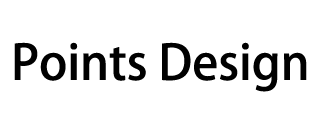In today’s world, mobile devices have become an integral part of our lives. With the increasing use of smartphones and tablets, it has become essential for businesses to design mobile-friendly forms and input fields. Effective mobile forms and input fields can make the user experience smoother and more enjoyable. Here are some tips for designing effective mobile forms and input fields.
1. Keep it Simple
The first rule of designing effective mobile forms and input fields is to keep it simple. Mobile users have limited screen space and attention span. Therefore, it is essential to keep the forms and input fields as simple as possible. Avoid using long forms that require too much scrolling or input fields that require too much typing. Keep the forms and input fields short and to the point.
2. Use Clear Labels
Clear labels are essential for effective mobile forms and input fields. Labels should be easy to read and understand. Avoid using technical jargon or complex terms. Use simple, everyday language that users can easily understand. Also, make sure that the labels are placed close to the input fields to avoid confusion.
3. Use Responsive Design
Responsive design is crucial for effective mobile forms and input fields. Responsive design ensures that the forms and input fields are optimized for different screen sizes and resolutions. This means that the forms and input fields will look great on any device, whether it’s a smartphone, tablet, or desktop computer.
4. Use Auto-Fill and Auto-Complete
Auto-fill and auto-complete are great features that can make the user experience smoother and more enjoyable. Auto-fill allows users to fill in the form quickly by automatically filling in the information they have already provided. Auto-complete suggests the user’s input based on their previous input or commonly used phrases. These features can save time and reduce errors.
5. Use Visual Cues
Visual cues are essential for effective mobile forms and input fields. Visual cues can help users understand what information is required and how to input it. For example, using a calendar icon for a date input field can help users understand that they need to select a date. Using a lock icon for a password input field can help users understand that the information they input is secure.
In conclusion, designing effective mobile forms and input fields is crucial for businesses that want to provide a great user experience. By keeping it simple, using clear labels, using responsive design, using auto-fill and auto-complete, and using visual cues, businesses can create mobile-friendly forms and input fields that are easy to use and understand.